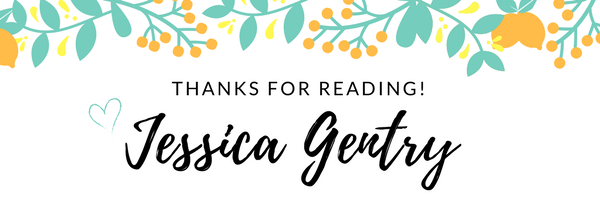By the time students are in upper elementary (4th -6th grade), the standard for nonfiction text features requires students to be able to use text features to make meaning. One thing I’ve noticed with many of my own students is that they need to be taught to “read” the text features on more than a surface level and to give more focus to the captions, charts, or text features that actually require reading and not just the pictures. Students need to be taught how to gain deeper understanding and combine information between those text features and the text they are reading.
I’ve found several activities that students can be successful with, using digital books from GetEpic.com, Google Slides, and my computer’s snipping tool. These activities are always a hit in my class and I hope that you will be able to use the ideas to deepen your own students use of nonfiction text features. These are the three digital activities I’ve found to be most successful and beneficial.
Using Text Features to Make Predictions
Start with screenshots of book pages (from one book). Insert those screenshots, in order, in a Google Slides presentation. Use shapes to cover the text in the book and leave only the text features for the students to view.
I like sharing this presentation in Nearpod with my students. The discussion involves really analyzing what we see and read in the text features and making predictions about the content of the text. As we build on the pages and our understanding of the topic, predictions get a lot more specific. Students are totally ready to read the book once you’re done, but I like to use it again for the next activity to check our predictions.
Matching Headings to the Text
For this activity, I use the same book, another Google slide presentation, and this time I snip the Headings off of the pages and use them as movable, matchable objects. I also type out the text so that students can use the highlighting tool to show their evidence, but you could also just add transparent colored rectangles for students to use as a “highlighter” to stop yourself from having to type the text.
I like to use the same book as the predictions activity to allow students to check their thinking and for us to discuss the misconceptions and now new understandings about the topics once the text features and text are now together. As you can see, in the video above, the students copy the Headings to the correct page on the Google slides book presentation.
Matching Text Features to the Text
For the third activity, students must read each of the paragraphs given, snipped from a text and inserted into a Google Slide presentation, and match the text features (all removed from the page and inserted onto one slide together) to the text. I have my students copy the text feature and paste it onto the page with the correct text.
The discussions and level of critical thinking with these activities is always deep and meaningful, and I love that I can recreate these activities each year using different texts to reach the interests of my students and the content we are learning in our other classes. I also love that they’re free to create and can be used for virtual learning or in class. These activities can also be differentiated using different level texts with your small groups. For this reading teacher, that’s a WIN-WIN-WIN!
If you use any of these ideas with your own students, I’d love to hear about it!